Zmodo doorbell flashing green light means that your device is trying to relay some sort of information. In case you are a new user, you won’t be able to identify the issue. Experienced or old users can easily determine the case after looking at the flashing green light on your Zmodo camera.
Zmodo doorbells do not use voice-activated notifications, so the only way of conveying the information or status of the device is through the use of colors. In general, Zmodo doorbell users three different colors, which are red, green, and blue. These three types of colors give you all the important messages or notifications about the device.
The Zmodo doorbell flashing green light indicates that your doorbell is ready for setup. When the doorbell flashes green, it will stop sending you any notifications and also recording videos. You can resolve this issue by setting up your Zmodo doorbell through the Zmodo app.
Let’s start fixing up the green light issue on your device.
How to fix the Zmodo doorbell flashing green issue?
As we already discussed, you can only get rid of the flashing green light by setting up the Zmodo doorbell. In this section, we will walk you through the steps to set up your Zmodo doorbell and fix the issue on your own. Make sure you follow the instructions very carefully.
- Download the Zmodo app
- Firstly, you need to download the Zmodo app on your device.
- Go to the Play Store or App Store to download the app for free.
- Create an account
- Once you download the app, it will install automatically.
- Open the Zmodo app and you will see the welcome screen.
- You will be asked to create an account in order to proceed with the Zmodo camera setup.
- After that, set up the username and password for your Zmodo camera.
- Don’t worry if you still see your Zmodo doorbell flashing green light.
- Add Zmodo doorbell to the app
- To add your Zmodo doorbell to the app, tap the + icon.
- After that, select Doorbell from the product list.
- Scan the QR code on your Zmodo doorbell through the app.
- Make sure you follow the in-app instructions to set up your Zmodo doorbell.
- The Zmodo doorbell flashing green is fixed!
- Now that you have set up the Zmodo doorbell through the app, the flashing green light will become solid.
- The solid green light on your doorbell indicates that the device is connected to the internet successfully.
- If you see any other light, it might be because of some issue on your device.
- You can also try updating your doorbell’s firmware to the latest version.
NOTE: If your Zmodo doorbell won’t connect to WiFi, make sure you use the 2.4GHz WiFi network for the connection. The Zmodo doorbell can’t connect to a 5GHz WiFi frequency.
Final thoughts
If you see your Zmodo doorbell flashing green, there’s nothing to worry about. It is quite common for smart home devices to show up such errors or issues. Whenever you see a flashing green light on your device, it means your device is in setup mode and requires to be set up as soon as possible. You can use the Zmodo mobile app or web app to set up your doorbell without any hassle.
This post was all about the flashing green light on your device and how to resolve it on your own, without the help of a technician. If you have any doubts or queries, make sure you talk to our support team for more help.
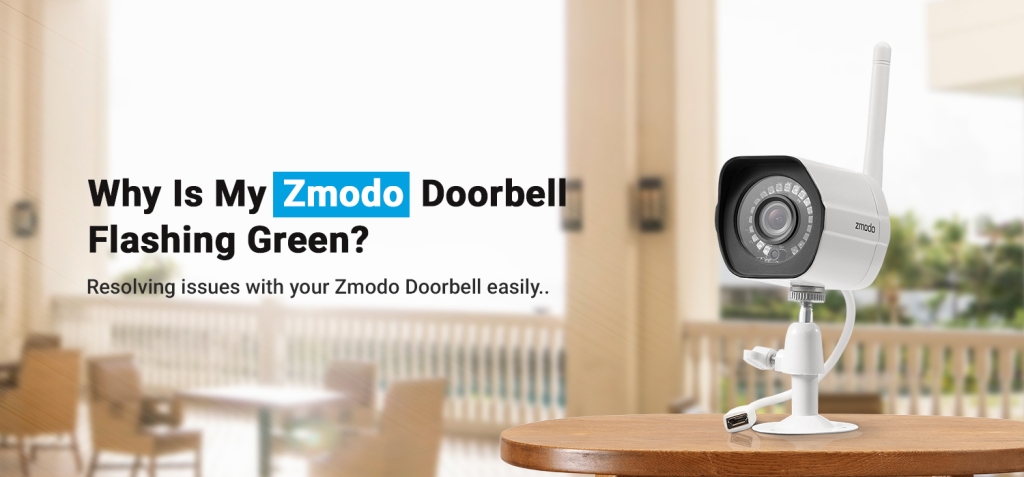
Leave a comment